Creating and Assign Slots
A Slot Schema controls when a Space can be booked, how long a booking lasts (slot duration), whether multiple slots can be booked in one booking, and how much a slot costs.
Please note: Slot Schemas make Spaces functional — without a Slot Schema, a bookable Space will not appear in the calendar or the App.
Instructions
-
From the “Manage Spaces” page, select the Space to which you wish to add a Slot Schema.
-
Click the “Manage Slots” button, which is located at the bottom right of the Manage Spaces page.
- The Manage Slots page will be displayed:

Manage Slots page
-
In order to create a Slot schema for the selected Space, click the “Add Slot” button, which is located at the top-right of the Manage Slots page.
-
Configure the Slot Schema in the Slot Schema form (shown below).
The form fields are described in the sections below the screenshot.
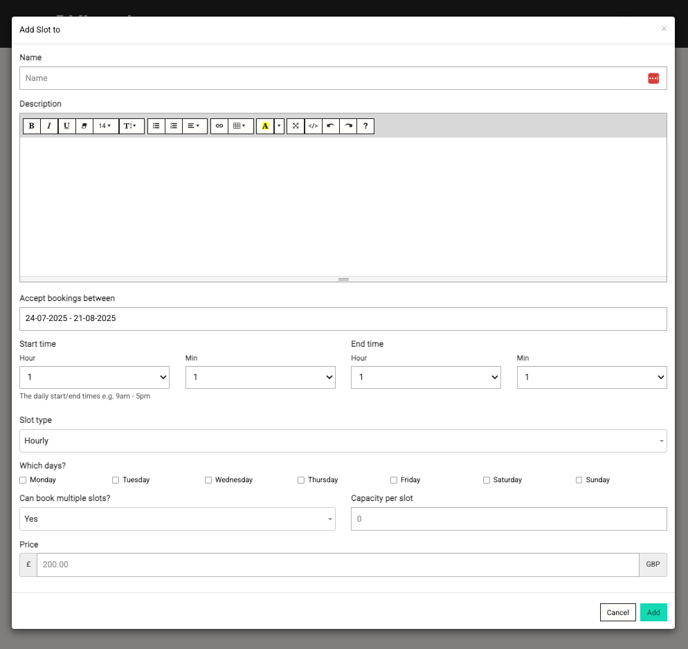
Name
This is the name of the Slot Schema; this will be displayed to Booking System administrators in the list on the Manage Slots page, and also to the App user, below the calendar, when they are making a booking for a Space.
Description
The Description field is visible to Booking System administrators only, and can be used to store relevant information about the Slot Schema.
Accept bookings between:
This field accepts a date range. This specifies the dates between which the Slot Schema is active, i.e. when bookings can be made using this schema.
This field can be particularly useful when configuring a set of Slot Schemas, e.g.
-
a Slot Schema for three months at an introductory price, followed by a Slot Schema with the standard pricing,
-
a Slot Schema for the summer period with longer hours, followed by a Slot Schema with shorter winter period hours,
Start time and End time
These fields allow you to specify the daily range in which bookings can be made.
This field can be particularly useful when configuring a set of concurrent Slot Schemas, e.g.
-
a Slot Schema for prime booking slots (at a higher price point) in the morning with a Slot Schema for afternoon slots (at a lower price point).
Slot type
The Slot type field allows you to choose between hourly or half-hourly slots.
Which days?
This section allows you to specify the days of the week on which the Slot Schema’s slots will be available.
As with previous fields, this can be used to address almost any slot configuration requirement.
Can book multiple slots?
If this field is set to Yes, the App user will be able to select more than one slot at a time when making a booking; these slots most be consecutive.
The App user can still request multiple slots if this field is set to No, but they must do this one booking at a time.
Capacity per slot?
The Capacity per slot field specifies the capacity of the Space that can be booked in each slot.
This can be particularly useful if you want to offer concurrent Slot schemas at different price points, e.g. the second booking for a Space Slot is available at a lower price.
Please note:
-
The specified capacity cannot be greater than the capacity specified for the Space.
-
We do not check total capacity across Slot Schemas; if you have define schemas that provide concurrent slots, you will need to ensure that you don’t allow the total offered capacity to exceed the available capacity.
Price
This field allows you to specify the price that you wish to charge for a slot. If you have enabled multiple slot booking, the total price for a booking will reflect the Price per slot multiplied by the number of consecutive slots that the booking is for.
Please note: this does not interact with Capacity, although we expect to provide Capacity pricing in the future.
- When you have completed the Slot Schema form with your required configuration, click the Add button, which is located at the bottom right of the form, in order to save the Slot Schema.