The Auto User Management Tool helps you keep your app user list clean, secure, and accurate—while reducing manual admin work. You can now configure it directly from your CMS.
The tool allows you to:
-
Remove users pending approval
-
Block inactive users
-
Remove blocked users
-
Set a grace period for unblocked users
-
Exclude specific users or groups from automation
When the auto-user management tool is active, the first time it runs may have quite a large impact if your property.
The system scans at 2 am to check for any users who haven’t logged in for the set period. This means there may be quite a lot of inactive users that get cleansed on the first night, this is normal.
After that, it will settle down and numbers will only fluctuate by small amounts each day.
Accessing the Tool
In the CMS, go to People > User Automation Settings.
If you don’t see this option, contact your account manager or our support team to have it activated.
Removing users who are pending approval
This allows you to automatically remove people from stores in a centre if they have not been approved after "X" amount of days.
-
Recommended: 15 days
-
Minimum: 5 days
-
Example: Someone downloads the app by mistake and selects a store they do not work at. This rule ensures unapproved users are removed automatically.
Block inactive users
This allows you to automatically block people in your centre if they have not been active on the app over the last "X" amount of days.
-
Recommended: 95 days (covers three monthly sales data cycles)
-
Minimum: 5 days
-
A user is considered active if they log in and interact with any feature or content.
In order for a user to be considered Active, the user will need to engage with the app in one way or another. To do this, the user would log in and simply access a button or item. If they have not engaged with the app within the set period of time, they will become an Inactive user and will then be blocked. This is useful for removing users that may have left the centre.
This must be set to a minimum of 10 days, but we do recommend setting it to 95 days or more. This is because there are users that may only log in to submit sales data. If they are on holiday for one collection period, it is entirely feasible that the user won’t log in for 60 days. 95 days is enough to cover three monthly sales collection periods.
Remove blocked users
This allows you to automatically remove people from stores in a centre if they have been blocked for "X" number of days.
-
Recommended: 35 days
-
Minimum: 5 days
-
Once removed, users will need to re-register and be re-approved to regain access.
NOTE: If a user is removed from the system, they will need to re-register and be re-approved should they require access again.
Grace Period for Unblocked Users
Prevent recently unblocked users from being re-blocked immediately by automation.
-
Enable or disable this feature in the CMS
-
Set a custom number of days before automation considers them inactive again
-
Recommended: 14 days
Exclusion Rules
Protect specific users or groups from all automation rules.
You can exclude based on:
-
Profile tags (e.g., Sales Contact, App Reviewer)
-
Stores (e.g., maintenance or housekeeping teams)
-
Access levels (e.g., B2C accounts, special roles)
Excluded users will never be blocked or removed by AUMT unless you remove them from the exclusion list.
Best Practice Recommendations
-
Review your settings every 6–12 months to ensure they match your operational needs
-
Keep exclusion lists up to date to avoid unintentionally skipping inactive accounts
-
Use the recommended timeframes to balance database hygiene and user convenience
FAQs
How can I set up auto-user management?
Go to People > User Automation Settings in the CMS. If it’s not visible, contact support or your account manager.
I have noticed a big increase in unapproved users, why?
When the auto-user management tool is active, the first time it runs will have quite a large impact if your centre has been live for a while. The system scans at 2 am to check for any users who haven’t logged in for the set period. This means there may be quite a lot of inactive users that get cleansed on the first night, this is normal. After that, it will settle down and numbers will only fluctuate by small amounts each day.
Can I change the timeframes myself?
Yes—adjust them directly in the CMS. Recommended defaults are shown in the tooltips.
What happens when I unblock a user with a grace period set?
They have the set number of days to log in before automation checks their inactivity again.
How do I know if a user was blocked automatically or by a manager?
If you go to People > All people and type the user's name in the search field to filter it. You can press the green plus icon in the left-hand column of the page to see quick details, including when they were blocked.
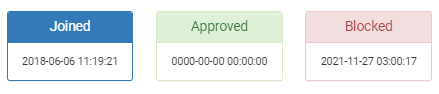
As you see, in the example here, this user was blocked on the 27th of November 2021 at 3:00 AM UTC. While it is possible that a store manager could be awake, blocking people at 3:00 am, it is far more likely that this was an automatic block by the system.
Further help
If you have any further questions or would like more information about this module, either get in touch with your account manager or submit a support ticket and we can tell you how you can activate the Auto User Management tool.